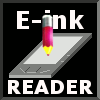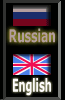Settings of the Wi-Fi module
In users guides to electronic books often do not give sufficient attention to options of parametres of a network of wireless access Wi-Fi. As a result at connection of the e-book reader to Wi-Fi the list of networks is visible, but to be connected to the necessary network is not possible.
Many e-book readers have an incomplete set of options Wi-Fi of connection. Therefore it is necessary to select parametres of adjustment of a network not only on the e-book reader, but also on Wi-Fi a router for maintenance of their teamwork. We will consider a concrete example - we will establish the protected network connection between electronic book Pocketbook 360 plus and Wi-Fi router ASUS wl-500g.
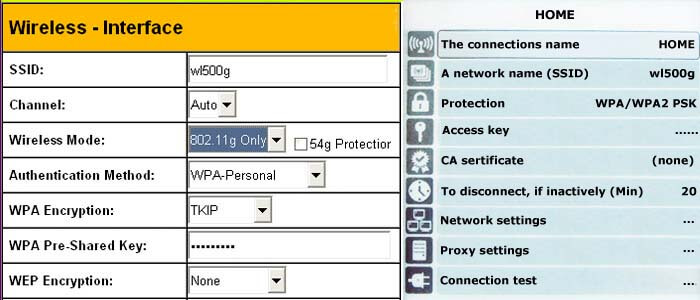
At first we configure a router. Starting from the computer of the Internet browser on the console of management of a router (by default the router address: 192.168.1.1 , a name: admin , the password: admin. We Search for the point which is responsible for wireless connections - "Wireless Interface" and we come into it. Here it is necessary to change following parametres:
- Wireless mode - Type of a frame of information transfer (by default set "auto") we will establish as "802.11g Only". Only such type of a frame supports model of book Pocketbook 360 plus, modern computers support some formats and can be reconfigured.
- Authentification methods - Method of check of the registration data of the user network connection. We establish WPA-Personal . Here it is possible to put also Open System , but thus connection becomes opened, without an access key. Then all neighbours in house can use your channel Wi-Fi.
- WPA Encryption - Method of enciphering of the data. Pocketbook 360 plus will work with parametre TKIP.
- WPA Pre-Shared Key- Actually a network key. Here we enter any code word which then will be necessary copying in options Wi-Fi of access of the electronic book.
- Upon termination of settings it is necessary to keep changes, consistently to press keys "Apply" and "Finish" , to wait for router restart.
Now we configuring the e-book reader:
- The connection's name - It is entered here any name of connection which we want to see at connection to a network.
- A network's Name - It is chosen here a name of connection which is specified in our router (section SSID:).
- Protection - the method of enciphering of the data. We establish value WPA/WPA2 PSK
- Access key - actually a network key. This code word which we have entered into the column WPA Pre-Shared Key a router.
Now it is possible to check up network connection.
On other models of a router and the electronic book probably it is necessary to enter other parametres of connection, but now you represent, as it to do.
Wi-Fi from your smartphone
If you're far from the nearest point of Wi-Fi, and you just need to download the new book, you can use your mobile phone with Android operating system as a Wi-Fi router. We show how to do it on the basis of series phones Samsung Galaxy, but almost any Android - smartphone can be used as an access point of Wi-Fi. Note that the menu names and their location in different smartphone models are different.
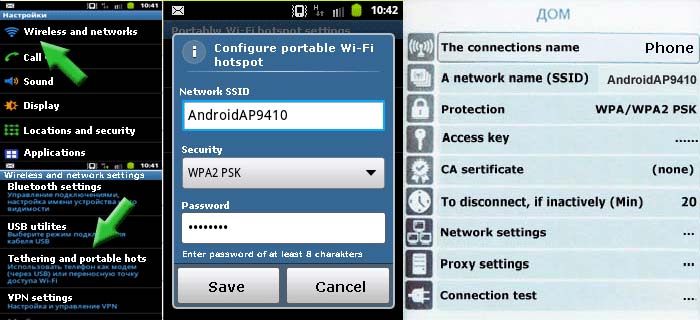
First, set up your phone. Go to the menu "Settings", then "Wireless Networks", tab, then "Tethering and portable hotspot", then "Configure portable Wi-Fi hotspot". You don’t need to change CCID field network, security set "WPA2 PSK", , in the "Password" invent, remember and enter the password. Now you need to go to the previous menu and put a tick in "Portable access point". Phone remembers your network and will include data transmission mode of the mobile network 3G (or GPRS) in Wi-Fi.
Now set up the e-book reader:
- Connection name - enter here any name for the connection, which we want to see when you are online.
- Network name - choose here the connection name specified in our smartphone.
- Security - data encryption method. Set the value of WPA/WPA2 PSK. .
- Access key - the key of network. This code word, which we introduced in the field "Password" number.
Check the created connection.
If the Wi-Fi router does not provide reliable connection in all rooms of the apartment, the situation can be corrected using additional antenna.
Next